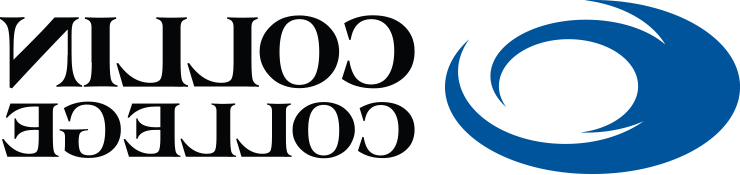Degree Audit Instructions
Need help deciding what to take next semester? Want to know how many classes you have
left to graduate? Considering a change of major? Let CougarCompass point you in the
right direction.
Watch a video on how to run your CougarCompass Degree Audit.
You can also follow the steps below or click HERE to download printer friendly instructions.
- Go to uwe3.ozone-1.com
- Log into CougarWeb
- On the CougarWeb home page, under "Student Quick Links", choose "CougarCompass Degree Audit."
- On the Request an Audit page, there are 2 options – “Run Declared Program” and “Select a What-if.”
- Look under the “Run Declared Program” section, and determine if it is the degree you want to audit. If yes, follow step 5.
- If you would like to see requirements for a degree other than your declared degree,
choose the option “Select a What-if.”
- Choose the program you would like to view. For catalog year, choose the current semester (e.g. Fall 2020). Then, follow step 5.
- Click “View Audit” to retrieve your degree audit.
- Click the arrow “Open All Sections” to view the courses required in each area.